User:Safflle/Adoption
| checklist |
|---|
| do you know... |
|
| don't worry if you don't know. by the end of the adoption process you will! |
| ||
|
These lessons were adapted from Possum, who adapted from xeno, who took them from Steve Crossin, who took them from Tiptoety, who took them from Hersfold
| basic concepts 101 |
|---|
lesson Over the years, Wikipedia has evolved policies and guidelines on how we work. Some of those policies have to do with content (that is, what we see in each article), and some of them have to do with behaviour (that is, how we work with each other). All of our policies and guidelines are governed by what we call the Five Pillars. The Pillars are: |
assignment Now that you have familiarised yourself with our Five Pillars, I have listed some of our more specific policies and guidelines below. For each one, I would like you to:
Editors can also apply to the copyright holders asking for permission to use their work on Wikipedia.
Comments
Grade: Unconditional pass. Good job! |
| wikiwords 101 |
|---|
lesson Wikipedia has developed a lot of its own words and acronyms for what we do. This can get seriously confusing. Most of us will learn them just by seeing people use them, but that doesn't always work. Looking through the help pages is a very useful way to figure them out. |
assignment You have two assignments in this unit. Define the words listed below:
Find the word or acronym described by the below definitions:
Grade: Unconditional pass. Excellent! |
| permissions 101 |
|---|
lesson In order to keep the project running efficiently, some users have additional abilities (permissions) beyond those of basic users. These abilities are used for the maintenance of the site, but because of the potentially dangerous nature of these abilities, they are only given to trusted users. The page here shows a table listing the rights of all types of users. I'll briefly cover the abilities of each type here, as well as how people get these abilities.
Unregistered users have the lowest access levels. Because this is a wiki, they can still edit the site, but they are only able to edit pages which have not been protected or semi-protected. They cannot move pages (rename them) and they cannot create new pages that are not in their own userspace or in the Talk: namespace. These same restricted permissions apply to new accounts, those that have not been "autoconfirmed". For security reasons, an account must be at least four days old and have a certain minimum number of edits to make use of the privileges granted to registered users.
Registered users have normal access levels to the site. They can edit any page that is not fully protected, they can move and create pages, and upload files. Again, users must hold an account for four days and make a minimum number of edits in order to use these features.


Occasionally users who are in good standing will be affected by a block that was applied to another user. This is called an autoblock, and is automatically placed by the software to the IP address a blocked user last edited from, and any additional IP addresses they use while blocked. These are intended to prevent the blocked user from evading their blocks, but can affect others on a shared IP. If this happens to a user on a regular basis, or they are caught in a hard rangeblock, or for some exceptional reason need to edit from a blocked proxy, they can be granted the IP Block Exempt right if they meet certain conditions outlined at WP:IPBE. This permission is usually requested through an unblock request, and is removed as soon as it no longer becomes necessary. Users with the right may be "checkusered" (see below) occasionally to ensure it is not being abused.
 Administrators have much greater access compared to the average user. When approved to use the sysop tools, they have the ability to delete and restore (undelete) pages. In order to combat vandalism, they have access to a wider range of access tools - Automatic access to the "rollbacker" permission described above; The ability to grant "rollbacker" permissions to other users; A special page called "unwatchedpages", which shows a list of pages not on anyone's watchlist; the ability to protect and unprotect pages, locking a certain revision in place until someone with the authority to do so edits it (sysops can edit any protected page); the ability to view deleted contributions; and the ability to block a user for a defined or indefinite amount of time. They are also able to make changes to the MediaWiki interface, changing what users see when they edit a page or view special pages. Users obtain a sysop flag by entering and passing the Requests for adminship process, where registered users decide by consensus if a user can be trusted with the tools. Generally, a minimum of 75% support is required to pass, however the exact amount varies for each request. Alternate names for administrators: sysops (system operator), mop wielders, glorified janitors

Stewards have full access to a user's permissions. They have the ability to grant and revoke any higher access level, including sysop, bureaucrat, checkuser, oversight, steward, and bot access, on any project in any language. Stewards are elected by the Wikimedia Board of Trustees (with one exception, Chair Emeritus and Steward Jimbo Wales, who was simply appointed) annually or as needed. Stewards will generally carry further access levels on their main project, but the access level of "steward" only grants them the ability to modify permissions.
 The checkuser tool allows a user to check if an account is a sockpuppet of another, by being able to access which IP address an account has accessed the project from and when. The tool is only to be used when there is a specific need for it - a controversial and disruptive case of sockpuppet abuse. Requests for checkuser is where people may request use of the tool, however the ability to use it is generally granted by invitation only, or in rare cases by the Arbitration Committee. This is a special permission only granted to specific users and is not included with other access levels. Checkusers are required to submit proof of identify to the Wikimedia Foundation, due to the sensitive nature of their duties, and to ensure they can be held legally liable for their actions.
The oversight tool allows a user to hide a certain revision from public view - essentially deleting that one specific revision from the page history. This is done for very rare cases, generally pertaining to legal reasons such as private personal information, libellous content, or copyrighted information. This tool is only granted to users with a particular need for the tool, generally current or former members of the Arbitration Committee, as use of the tool requires a very good legal reasoning, as it is essentially an "oversight" of the requirements of the GFDL. This is a special permission only granted to specific users and is not included with other access levels. These permissions are all critical to the operation of the Wiki, however it should be kept in mind that not having (or having) one of these access levels really is no big deal. The important thing about a wiki is that you are able to edit it as needed, not that you can limit the ability of others to do so. If a higher access level is granted to you, however, you should always remember that it was granted in the spirit of trust, and that you are expected to use the tools only as needed and always fairly. |
assignment What is a permission?
What pages are un-registered users able to edit?
What is an auto confirmed account?
What permissions do registered accounts have?
Who can grant rollback?
What does rollback enable you to do?
Where can one request the account creator flag?
What are the dangers of granting a user with the IPblock exemption flag?
What should you not use rollback for?
What are administrators able to do?
How do you request adminship?
What are bureaucrats main duties?
What technical abilities do stewards have?
What does checkuser enable a user to check?
What is oversight?
What type of a user must you be to be granted oversight?
|
| editing 101 | |||||||||||||||||||||||||||||||||||||||||||||||||||||||||||||||||||||||||||||||||||||||||||||||||||||||||||||||||||||||||||||||||||||||||||||||||||||||||||||
|---|---|---|---|---|---|---|---|---|---|---|---|---|---|---|---|---|---|---|---|---|---|---|---|---|---|---|---|---|---|---|---|---|---|---|---|---|---|---|---|---|---|---|---|---|---|---|---|---|---|---|---|---|---|---|---|---|---|---|---|---|---|---|---|---|---|---|---|---|---|---|---|---|---|---|---|---|---|---|---|---|---|---|---|---|---|---|---|---|---|---|---|---|---|---|---|---|---|---|---|---|---|---|---|---|---|---|---|---|---|---|---|---|---|---|---|---|---|---|---|---|---|---|---|---|---|---|---|---|---|---|---|---|---|---|---|---|---|---|---|---|---|---|---|---|---|---|---|---|---|---|---|---|---|---|---|---|---|
lesson So by now you know how to edit pages, one of the most important features of Wikipedia. The interesting bit, however, is getting things to look, well, interesting. There are a number of different bits of code that you can use in your editing to create different effects when the page is saved - they can be as simple as bold text or italics, but different bits of code can be combined to make a very appealing layout. I should warn you that in most cases, special formatting is frowned upon in articles. It should only be used in certain situations, and when it is necessary to illustrate a particular point. Aside from those cases, text in articles should be just as you see it in this sentence - plain black, with only the occasional wikilink to spice things up. 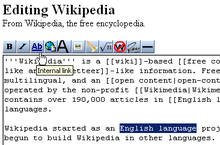 To make your sandboxes, we're going to skip a few steps. This is a handy little box that we can use to start making a new page. Replace the word "YOURUSERNAME" below with your user name ("Roux", for example) and click the button. It will bring you to your own personal sandbox, which you can start using right away. Now that you have somewhere to test all this code out in, let's start showing you what all it does. Here we go!
The references[edit](That was a level 4 header, with four equals signs) Other stuff[edit]You can make lists and indents by adding characters to the beginning of a paragraph, like so: A space before your paragraph will make the paragraph display in a box with machine font, and will cause it to run off the page if it is long enough. Lorem ipsum dolor sit amet, consectetur adipisicing elit, A colon (:) will cause a block indent, with all lines starting away from the edge of the page.
An asterisk (*) will make a bullet.
A pound or number sign (#) makes a numbered list.
You can mix and match the last three characters to get several different effects. The only caveat, though, is that you must have a continual line of #'s in order to maintain the numbering. This does not mean, however, that the numbered list has to be displayed at all times. See below for an example:
Note that you don't have to hit enter twice when starting a new line from one of these types of paragraphs. However, when you don't use them, you do. Those last two sentences are on a different line from this one in the editing box, but there is no line break when they are displayed. | |||||||||||||||||||||||||||||||||||||||||||||||||||||||||||||||||||||||||||||||||||||||||||||||||||||||||||||||||||||||||||||||||||||||||||||||||||||||||||||
assignment Create a sandbox or subpage and just play around. Show at least one example of each code type (except redirects) listed above. My sandbox: User:Safflle/Sandbox | |||||||||||||||||||||||||||||||||||||||||||||||||||||||||||||||||||||||||||||||||||||||||||||||||||||||||||||||||||||||||||||||||||||||||||||||||||||||||||||
| vandalism 101 |
|---|
lesson What we're going to do now is get you started with some basic vandalism patrols, and get you introduced to some of the tools available for helping with this. This is by no means something you will be obligated to do as an editor, however it is something you should know how to do due to the high risk of vandalism on Wikipedia. Should you ever become an administrator, you will likely be expected to deal with vandalism in some respect. To start off, let's get some background. Wikipedia is, as you know, a wiki, meaning anyone can edit virtually any page. This is both a blessing and a curse, however, as while it does allow a wide range of information to be added and shared, it also allows people with less than benevolent intentions to come in and mess around with stuff. It requires a fair amount of work during every hour of every day to ensure that this vandalism does not run rampant and destroy the project. Fortunately, with a near-endless supply of volunteers across the world, this doesn't really cause a problem. The addition of various tools help aid our cause and make the "reversion", or removal, of vandalism happen within minutes (sometimes seconds). What we define vandalism as is "an unhelpful or unconstructive edit" to an article or other page. Most commonly, these are pretty blatant - replacing a whole page or section with curse words, simply removing entire sections, and so forth. Occasionally, it's less obvious, like changing key words in a section to completely alter the meaning. Basically, anything that can't be helpful at all to the article should be considered vandalism, however you should always remember to assume good faith for questionable cases. The most commonly used, and arguably the most critical tool in this respect, is Special:RecentChanges. Recent Changes is a special page that lists every edit made across the project within the last few minutes. You can find a link to it in the toolbar to the left. The page is formatted similarly to a page's history, with a few differences. Here's how a standard entry generally looks:
So that you can know all the terminology (which in some cases will be used across the site), I'm going to explain what all of this means. Feel free to skip this if you've already clicked the links.
|
assignment
assignment one
IMPORTANT WARNING: Due to the very nature of vandalism on Wikipedia, it is possible you will encounter something that will offend you. I take this time to point out Wikipedia's Content Disclaimer, which basically says that you can find just about anything on here and it's not WP's fault. While you may find something offensive in your searches and subsequent vandal patrols, it is best to simply brush it off and not take it to heart. Later on, when you are actually reverting vandalism, it is possible that your own user pages will be vandalized. My pages have been vandalized many times, and my friend Hersfold's has been vandalized more than 22 times so far, one of which was a death threat. Here the same thing applies - ignore and simply remove it. I do not tell these things to scare you, or to imply that it will happen. I am simply pointing out that it is possible, although exceedingly rare. In many cases, these attempts to attack you are in fact somewhat amusing. If it occurs, just remember how intellectually superior you clearly are to the vandal and be glad that you actually have a life. Keep this in mind while browsing, editing, and patrolling Wikipedia. Now that that's over with, go do your task. Have fun! (By the way, please ignore new pages, indicated by a bold "N" on the log entry.)
Additionally, read over our vandalism policy. It is very important that you know what the difference between what vandalism is, and what vandalism is not. When in doubt, always assume good faith. assignment two
First off, and it's important that I show you this first, we're going to cover manual reversion. The definition of "revert" is (according to Wiktionary, our sister project) "To turn back, [...] or, to change back." That's what we're going to do. It would take an horribly long time to remove vandalism if we had to re-write each article every time it was vandalized. Since we have a record of every edit ever made, however, it's very easy to simply "turn back" to a previous version. Let's try this out. So that we don't risk messing up any articles, or having things not work, we'll be doing these tests in my vandalism sandbox, at User:Roux/vandbox. Go ahead and open that page in a new tab (or new window, if you're still using IE 6). Once there, go to the page history. You'll see that I've made a few nonsense edits to get things ready for you. This is what we're going to revert. Follow these steps carefully to make sure you don't miss anything:
assignment three What is vandalism?
List 3 situations where an edit which could be considered vandalism, may not actually be vandalism.
What are obvious indicators of a vandalism edit while watching recent changes?
How do you revert vandalism?
What warning template would you use if a user removed or blanked all the content from a page?
What warning template would you use if a user add the words "i really hate wikipedia!" to an article?
What warning template would you use if a user added the words "TEST...BLAH BLAH BLAH" to an article or talk page?
How do you add an article to your watchlist?
|
Discussion[edit]
Hi Roux. Thanks for checking what I've done so far! It took a while to read up on everything but I think it has definitely helped me. I'm not quite ready to write my own article at the moment but I've been trying to do a bit of cleanup on other articles. A problem I seem to keep encountering is excessive amounts of cruft (see I am learning the lingo!). For example this page: Sorcerer Lord has loads of detail but I don't want to take too much out. How do you decide what to take out or what to leave in? I would probably cut down the "game" section to about 4 sentences but this would leave it as a stub. Is this too drastic? Many thanks, Safflle (talk) 03:16, 28 October 2008 (UTC)
- Oh my freaking ugh that article is awful. I personally don't think it would be too drastic to nuke the whole thing and start over from scratch ;) How about you make rewriting the article your first big cleanup project? Don't worry about removing anything, just rewrite it to halfway-decent English, and find a couple more references. Be sure to also remove the in-universe style of writing! [ roux ] [x] 04:03, 28 October 2008 (UTC)
Vandal patrol[edit]
Hi! I was looking at the recent changes page and noticed that any vandalism seems to be reverted in seconds. Surely there are so many people patrolling this page that they must often find that another user has fixed the problem first? Do the tools they use help them to spot the vandalism faster? I know these are probably very silly questions! Safflle (talk) 03:49, 2 November 2008 (UTC)


