User:Jamesontai/Sandbox25
Welcome to Jameson L. Tai's WikiAdoption Program!
Hello and welcome to my adoption program. Wiki-adoption was created in 2006 as a program designed to help new and inexperienced users. More experienced editors can "adopt" newer users, helping to mentor them along the way as they learn about Wikipedia. I hope that this program will be able to inform you about the ins and outs of Wikipedia and steer you away from making less-than-constructive edits or misplaced test edits. But don't worry! Everyone makes mistakes. We'll be working together to help you avoid the most obvious ones.
Instructions
Below are the lessons that we'll be working through to help you get comfortable with how Wikipedia works and how to be a consistently productive collaborator on the project. Take your time, and work through them in whatever order works best for you, but please don't move to any 201-level lessons until you've completed all the 101-level ones. There is no time limit or deadline.
Each lesson is designed to give you an insight into the many different areas of the site where you can contribute. Nobody on Wikipedia contributes everywhere. While everyone contributes to articles, some people prefer to stay within a certain subject area, while some people don't. Some people like to help out with 'behind the scenes' stuff like creating templates and working on policies, and some don't. What kind of Wikipedia contributor you want to be is completely up to you.
In order to graduate, you will need to complete all level 101 and at least two level 201 assignments. If your assignments are of an excellent standard, there will be no final exam and you will graduate automatically. However, if I think there is more work that needs doing or I think you could do better in your assignments then I will piece together a small exam. Please note that this will be nothing extravagant and will be a small summary of your lessons.
Please remember that if you get stuck, if you don't understand something, or if you just want to talk, drop a message on my talk page, or get on IRC and join any of the following rooms: #wikipedia connect, #wikipedia-en connect, #wikipedia-en-help connect, #wikipedia-en-accounts connect, #wikipedia-en-robotics connect. Sometimes instead of trying to read between the lines, it's easier to get pointers, advice, even get some clarification to some sketchy, vague text... :D
Did you know?
Here are questions to ask yourself, don't worry if you don't remember or don't know these, that's what this program is for...
- how to ask for help at the helpdesk, or use {{helpme}}?
- how to undo an edit?
- how to leave a comment on a talk page, and how to sign it?
- what a 'diff' is?
- what the following acronyms stand for and what they mean?
- NPOV
- NPA
- 3RR
- AGF
- RS
- DR
- what a Wikiproject is?
- how to create a wikilink, an external link, and add an image?
- how to include a reference?
Lesson 1
Over the years, Wikipedia has evolved policies and guidelines on how we work. Some of those policies have to do with content (that is, what we see in each article), and some of them have to do with behaviour (that is, how we work with each other).
All of our policies and guidelines are governed by what we call the Five Pillars. The Pillars are:
Now that you have familiarised yourself with our Five Pillars, I have listed some of our more specific policies and guidelines below. For each one, I would like you to:
- Summarise it in your own words, in a couple of sentences
- Explain why it is important
- Explain one possible exception (if any)
- Tell me what the acronym is, if there is one (e.g., the acronym for Neutral Point Of View is NPOV)
- Summary:
- Importance:
- Exception:
- Acronym: NPOV
- Summary:
- Importance:
- Exception:
- Acronym:
- Summary:
- Importance:
- Exception:
- Acronym:
- Summary:
- Importance:
- Exception:
- Acronym:
- Summary:
- Importance:
- Exception:
- Acronym:
- Summary:
- Importance:
- Exception:
- Acronym:
- When in doubt, take it to the talk page
- Summary:
- Importance:
- Exception:
- Acronym:
- Summary:
- Importance:
- Exception:
- Acronym:
- Summary:
- Importance:
- Exception:
- Acronym:
- Summary:
- Importance:
- Exception:
- Acronym:
- Use the Show preview button
- Summary:
- Importance:
- Exception:
- Acronym:
- Summary:
- Importance:
- Exception:
- Acronym:
- Summary:
- Importance:
- Exception:
- Acronym:
- Summary:
- Importance:
- Exception:
- Acronym:
- Summary:
- Importance:
- Exception:
- Acronym:
- Summary:
- Importance:
- Exception:
- Acronym:
- Summary:
- Importance:
- Exception:
- Acronym:
Lesson 2
Wikipedia has developed a lot of its own words and acronyms for what we do. This can get seriously confusing. Most of us will learn them just by seeing people use them, but that doesn't always work. Looking through the help pages is a very useful way to figure them out.
You have two assignments in this unit.
Define the words listed below:
- Diff
- Definition -
- Cruft
- Definition -
- Wikify
- Definition -
- Speedy
- Definition -
- Notable
- Definition -
Find the word or acronym described by the below definitions:
- A user who is of the opinion that Wikipedia should contain as much information as possible, often regardless of presentation or notability.
- Word -
- An article considered too short to give an adequate introduction to a subject (often one paragraph or less).
- Word -
- Phrases such as "Some say that..." or "It has been argued..." that introduce a point of view without attributing it more specifically.
- Word -
- The sister project where images and other media are stored.
- Word -
- A light-hearted system of awards given to Wikipedian editors by other editors to acknowledge good work or other positive contributions to Wikipedia
- Word -
Lesson 3
In order to keep the project running efficiently, some users have additional abilities (permissions) beyond those of basic users. These abilities are used for the maintenance of the site, but because of the potentially dangerous nature of these abilities, they are only given to trusted users.
The page here shows a table listing the rights of all types of users. I'll briefly cover the abilities of each type here, as well as how people get these abilities.
- Unregistered / New Accounts
Unregistered users have the lowest access levels. Because this is a wiki, they can still edit the site, but they are only able to edit pages which have not been protected or semi-protected. They cannot move pages (rename them) and they cannot create new pages that are not in their own userspace or in the Talk: namespace. These same restricted permissions apply to new accounts, those that have not been "autoconfirmed". For security reasons, an account must be at least four days old and have a certain minimum number of edits to make use of the privileges granted to registered users.
- Registered accounts
Registered users have normal access levels to the site. They can edit any page that is not fully protected, they can move and create pages, and upload files. Again, users must hold an account for four days and make a minimum number of edits in order to use these features.
- Rollbackers

- Account creators

- IP Block Exempt
Occasionally users who are in good standing will be affected by a block that was applied to another user. This is called an autoblock, and is automatically placed by the software to the IP address a blocked user last edited from, and any additional IP addresses they use while blocked. These are intended to prevent the blocked user from evading their blocks, but can affect others on a shared IP. If this happens to a user on a regular basis, or they are caught in a hard rangeblock, or for some exceptional reason need to edit from a blocked proxy, they can be granted the IP Block Exempt right if they meet certain conditions outlined at WP:IPBE. This permission is usually requested through an unblock request, and is removed as soon as it no longer becomes necessary. Users with the right may be "checkusered" (see below) occasionally to ensure it is not being abused.
- Administrators / Sysops

Administrators have much greater access compared to the average user. When approved to use the sysop tools, they have the ability to delete and restore (undelete) pages. In order to combat vandalism, they have access to a wider range of access tools - Automatic access to the "rollbacker" permission described above; The ability to grant "rollbacker" permissions to other users; A special page called "unwatchedpages", which shows a list of pages not on anyone's watchlist; the ability to protect and unprotect pages, locking a certain revision in place until someone with the authority to do so edits it (sysops can edit any protected page); the ability to view deleted contributions; and the ability to block a user for a defined or indefinite amount of time. They are also able to make changes to the MediaWiki interface, changing what users see when they edit a page or view special pages. Users obtain a sysop flag by entering and passing the Requests for adminship process, where registered users decide by consensus if a user can be trusted with the tools. Generally, a minimum of 75% support is required to pass, however the exact amount varies for each request. Alternate names for administrators: sysops (system operator), mop wielders, glorified janitors
- Bureaucrats

- Stewards
Stewards have full access to a user's permissions. They have the ability to grant and revoke any higher access level, including sysop, bureaucrat, checkuser, oversight, steward, and bot access, on any project in any language. Stewards are elected by the Wikimedia Board of Trustees (with one exception, Chair Emeritus and Steward Jimbo Wales, who was simply appointed) annually or as needed. Stewards will generally carry further access levels on their main project, but the access level of "steward" only grants them the ability to modify permissions.
- Checkuser

The checkuser tool allows a user to check if an account is a sockpuppet of another, by being able to access which IP address an account has accessed the project from and when. The tool is only to be used when there is a specific need for it - a controversial and disruptive case of sockpuppet abuse. Requests for checkuser is where people may request use of the tool, however the ability to use it is generally granted by invitation only, or in rare cases by the Arbitration Committee. This is a special permission only granted to specific users and is not included with other access levels. Checkusers are required to submit proof of identify to the Wikimedia Foundation, due to the sensitive nature of their duties, and to ensure they can be held legally liable for their actions.
- Oversight
The oversight tool allows a user to hide a certain revision from public view - essentially deleting that one specific revision from the page history. This is done for very rare cases, generally pertaining to legal reasons such as private personal information, libellous content, or copyrighted information. This tool is only granted to users with a particular need for the tool, generally current or former members of the Arbitration Committee, as use of the tool requires a very good legal reasoning, as it is essentially an "oversight" of the requirements of the GFDL. This is a special permission only granted to specific users and is not included with other access levels.
These permissions are all critical to the operation of the Wiki, however it should be kept in mind that not having (or having) one of these access levels really is no big deal. The important thing about a wiki is that you are able to edit it as needed, not that you can limit the ability of others to do so. If a higher access level is granted to you, however, you should always remember that it was granted in the spirit of trust, and that you are expected to use the tools only as needed and always fairly.
What is a permission?
- Answer -
What pages are un-registered users able to edit?
- Answer -
What is an auto confirmed account?
- Answer -
What permissions do registered accounts have?
- Answer -
Who can grant rollback?
- Answer -
What does rollback enable you to do?
- Answer -
Where can one request the account creator flag?
- Answer -
What are the dangers of granting a user with the IPblock exemption flag?
- Answer -
What should you not use rollback for?
- Answer -
What are administrators able to do?
- Answer -
How do you request adminship?
- Answer -
What are bureaucrats main duties?
- Answer -
What technical abilities do stewards have?
- Answer -
What does checkuser enable a user to check?
- Answer -
What is oversight?
- Answer -
What type of a user must you be to be granted oversight?
- Answer -
Lesson 4
So by now you know how to edit pages, one of the most important features of Wikipedia. The interesting bit, however, is getting things to look, well, interesting. There are a number of different bits of code that you can use in your editing to create different effects when the page is saved - they can be as simple as bold text or italics, but different bits of code can be combined to make a very appealing layout.
I should warn you that in most cases, special formatting is frowned upon in articles. It should only be used in certain situations, and when it is necessary to illustrate a particular point. Aside from those cases, text in articles should be just as you see it in this sentence - plain black, with only the occasional wikilink to spice things up.
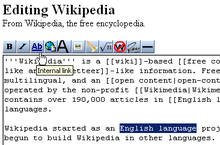
To make your sandboxes, we're going to skip a few steps. This is a handy little box that we can use to start making a new page. Replace the word "YOURUSERNAME" below with your user name ("Jamesontai", for example) and click the button. It will bring you to your own personal sandbox, which you can start using right away.
Now that you have somewhere to test all this code out in, let's start showing you what all it does. Here we go!
| Toolbar Button |
What it does | The code it makes | Short description | What it looks like | Notes |
|---|---|---|---|---|---|
| Bold text | '''Bold text''' | Three apostrophes (') on either side of the bold text | Bold text | The title of an article is always in bold the first time you see it. | |
| Italic text | ''Italic text'' | Two apostrophes (') on either side of the italic text | Italic text | ||
| Internal, or "Wiki" link | [[Link Title]] | Two square brackets on either side of the link | Link Title OR Wikipedia OR User:Jamesontai/Autograph Book | Pages that do not exist appear in red (Hence the name "red link"), blue if they do exist, and in bold if they link to the page they are on. | |
| Internal link, but this time with a twist | [[Link Title|displayed text]] | An internal link, with a pipe (usually found under the backspace) separating the title and the text to be displayed | The free encyclopedia | By inserting a pipe, you can make different text appear. Clicking on the link to the left will bring you to Wikipedia. | |
| External link | [http://www.example.org link title] | A single square bracket on either side of the URL and title. The URL and link title are separated by a space. | link title | The arrow you see indicates an external link. Other symbols represent other types of pages: A lock for an https:// or "secure" site, an Adobe PDF logo for .pdf extensions, a smiley-face speech bubble for irc:// channels, among others. | |
| Level 2 section heading | == Headline text == | Two equals signs on either side of the headline. | To avoid breaking the Table of Contents, I will not demonstrate this here. The heading with your username is a level 2 header, and the heading above this table (Wikimarkup 101) is a level 3 (=== level 3 ===) | Lower-level headers can be created with more equals signs. Only one equals sign on either side makes a level 1, usually only found in the title of the page. Level 2 headers are most common, and levels 3 and lower allow more specific divisions. | |
| Insert image | [[File:Bad Title Example.png]] | Exactly the same as an internal link, however the pipe works differently. The Image: prefix and .jpg (or whatever) extension MUST be present. | The image size, framing, location, and captioning can all be controlled using the pipe character mentioned before. The most common application is [[File:Bad Title Example.png|thumb|caption here]], which produces a captioned thumbnail as you see in the picture of the toolbar above. Further settings are described in Wikipedia:Extended image syntax. | ||
| Insert media | [[Media:Example.ogg]] OR [[Image:Example.ogg]] | Exactly the same as an internal link, however pipes should not be used. The "Media:" OR "Image:" prefix and ".ogg" extension MUST be present. | Media:Example.ogg OR | Sound files are always in .ogg format, for reasons we'll get to later on. Don't worry if you've never heard of it before, the MediaWiki software features a built-in player, which you can get to appear by using the "Image:" prefix instead of "Media:". It doesn't make any sense to me, but that's how it works. | |
| Mathematical formula | <math>Insert formula here</math> | Two math "tags", a technical term (not really) for two angle brackets surrounding the word "math". A closing tag is indicated with a slash. | This gets super-complicated and math formulas are only used on a limited number of articles anyway, so I won't go into too much detail. If you really want to play with it, there's an index of character codes at Help:Math. If these formulas do not display properly, please let me know. | ||
| Ignore wiki formatting | <nowiki>[[Insert]] '''non-formatted''' ''text'' here</nowiki> | Two "nowiki" tags. | [[Insert]] '''non-formatted''' ''text'' here | This code I've been using throughout the table to show you the code. Any wikimarkup inside a nowiki tag is ignored and displayed as written. | |
| Signature with time stamp | ~~~~ | The operative bit of the code is four tildes (that squiggly bit next to the 1 key). The two dashes don't do anything. | - Jameson L. Tai talk ♦ guestbook ♦ contribs 09:14, 14 November 2008 (UTC) | Three tildes (top) only display your signature. Four tildes (middle) show your signature with a timestamp, and are most commonly used. Five tildes (bottom) give only the timestamp. | |
| Horizontal line | ---- | Four dashes. |
|
Please use sparingly. | |
| Buttons shown below this line are only used on Wikipedia. While the code will do the same thing on other wikis, you may not see a button for it on your toolbar. | |||||
| Create a redirect | #REDIRECT [[Insert title]] | The phrase "#REDIRECT" followed by a wikilink to the target page. | Preview "Acidic", a redirect page | Redirects are intended to correct spelling and capitalization mistakes in searches (since the search sucks) and reduce confusion over related terms. Any link to a redirect page will send you instead to the target - for example, click on Acidic and see where it takes you. WARNINGS: The code must be on the first line of a page to operate. Also, NEVER redirect to a redirect. This creates a "double redirect", which can screw up the server, your browser, and your brain, if you're the one trying to search for something. | |
| Strike-through text | <s>Strike-through text</s> | This is one of the few active HTML tags. It's two "s" tags around the text. | This is usually used when someone is retracting a comment they made in a discussion or talk page, but wishes to leave the comment visible as a matter of record. Note that even if something is removed on Wikipedia, you can still find it in the history. | ||
| Line break | Before<br />After | Again, an HTML tag. A single tag with two variations: <br> or <br />. I haven't been able to find any difference between the two. | Before After |
Useful on Wikipedia because simply hitting "Enter" doesn't work. You have to hit enter twice to make a new paragraph, or use this to knock it down a line. | |
| Superscript | x<sup>3</sup> | HTML "sup" tags | x3 | Not much to say here. This is NOT what you use to make footnotes, though. That button comes later. This also doesn't work in math formulas, so don't try it. | |
| Subscript | H<sub>2</sub>O | HTML "sub" tags | H2O | See above. | |
| Smaller text | <small>Small Text</small> Big text | HTML "small" tags | Small Text Big text | Nothing to say here either. | |
| Comment | <!-- Comment --> | Same as the HTML code for comments. Angle bracket, exclamation point, two dashes, your comment, two dashes, closing angle bracket. | Note how nothing appeared in that box. There is something there, it just didn't print. These are usually used to leave unobtrusive messages to editors about articles. For a funny example of a comment in action, go to Madness and click the edit button. | ||
| Picture gallery | <gallery> Image:Example.png|Caption1 |
Two "gallery" tags, which enclose a list of images to be included in the gallery. Captions can be added by inserting a pipe after the image name, followed by the caption. | Demonstration not possible here. Click the link to the left to see an example. | Galleries are a way to show several pictures in an article without cluttering them up, but they have been criticized for being "tacky," and really should be used sparingly. | |
| Quoted text (appears indented) | other text<blockquote> abc |
Two "blockquote" tags around the quote | other textother text |
Should be used for extended quotes. If you use this, make sure to provide a source for the quote, and to use direct quotes as little as possible to avoid copyright infringement. | |
| Insert table | {| class="wikitable" |- |
Table syntax is complicated, and we'll cover that later on. | This is a table. | Like I said, we can cover this in a separate lesson if you want. It's not something I'm going to require. | |
| Add a reference (footnote) | blah blah<ref>Reference</ref> | Two "ref" tags around the reference text. | blah blah[1] | References are displayed using the code <references />. There's a fancy bit of coding you can do to make the same reference appear multiple times, demonstrated in the second line. By adding a name="blah" parameter to the first instance of a reference, you can make the same reference appear more than once. I have these footnotes displayed below the table so you can see how they appear. | |
| Add a duplicate reference | blah blah<ref name="copy">Duplicate</ref> blah blah<ref name="copy"/> | The duplicate reference has a slash at the end of the tag. | blah blah[2] blah blah[2] | ||
The references
(That was a level 4 header, with four equals signs)
Other stuff
You can make lists and indents by adding characters to the beginning of a paragraph, like so:
A space before your paragraph will make the paragraph display in a box with machine font, and will cause it to run off the page if it is long enough.
Lorem ipsum dolor sit amet, consectetur adipisicing elit,
A colon (:) will cause a block indent, with all lines starting away from the edge of the page.
- Lorem ipsum dolor sit amet, consectetur adipiscing elit, sed do eiusmod tempor incididunt ut labore et dolore magna aliqua. Ut enim ad minim veniam, quis nostrud exercitation ullamco laboris nisi ut aliquip ex ea commodo consequat. Duis aute irure dolor in reprehenderit in voluptate velit esse cillum dolore eu fugiat nulla pariatur. Excepteur sint occaecat cupidatat non proident, sunt in culpa qui officia deserunt mollit anim id est laborum.
An asterisk (*) will make a bullet.
- Lorem ipsum dolor sit amet, consectetur adipiscing elit, sed do eiusmod tempor incididunt ut labore et dolore magna aliqua. Ut enim ad minim veniam, quis nostrud exercitation ullamco laboris nisi ut aliquip ex ea commodo consequat. Duis aute irure dolor in reprehenderit in voluptate velit esse cillum dolore eu fugiat nulla pariatur. Excepteur sint occaecat cupidatat non proident, sunt in culpa qui officia deserunt mollit anim id est laborum.
A pound or number sign (#) makes a numbered list.
- First item
- Second item
You can mix and match the last three characters to get several different effects. The only caveat, though, is that you must have a continual line of #'s in order to maintain the numbering. This does not mean, however, that the numbered list has to be displayed at all times. See below for an example:
| This code | Produces this |
|---|---|
|
:Lorem :*Ipsum :*#Dolor :*#Sit :*#*Amet :*#Consectetur Adipisicing :::Edit |
Adipisicing
|
Note that you don't have to hit enter twice when starting a new line from one of these types of paragraphs. However, when you don't use them, you do. Those last two sentences are on a different line from this one in the editing box, but there is no line break when they are displayed.
Create a sandbox or subpage and just play around. Show at least one example of each code type (except redirects) listed above.
Lesson 5
What we're going to do now is get you started with some basic vandalism patrols, and get you introduced to some of the tools available for helping with this. This is by no means something you will be obligated to do as an editor, however it is something you should know how to do due to the high risk of vandalism on Wikipedia. Should you ever become an administrator, you will likely be expected to deal with vandalism in some respect.
To start off, let's get some background. Wikipedia is, as you know, a wiki, meaning anyone can edit virtually any page. This is both a blessing and a curse, however, as while it does allow a wide range of information to be added and shared, it also allows people with less than benevolent intentions to come in and mess around with stuff. It requires a fair amount of work during every hour of every day to ensure that this vandalism does not run rampant and destroy the project. Fortunately, with a near-endless supply of volunteers across the world, this doesn't really cause a problem. The addition of various tools help aid our cause and make the "reversion", or removal, of vandalism happen within minutes (sometimes seconds).
What we define vandalism as is "an unhelpful or unconstructive edit" to an article or other page. Most commonly, these are pretty blatant - replacing a whole page or section with curse words, simply removing entire sections, and so forth. Occasionally, it's less obvious, like changing key words in a section to completely alter the meaning. Basically, anything that can't be helpful at all to the article should be considered vandalism, however you should always remember to assume good faith for questionable cases.
The most commonly used, and arguably the most critical tool in this respect, is Special:RecentChanges. Recent Changes is a special page that lists every edit made across the project within the last few minutes. You can find a link to it in the toolbar to the left. The page is formatted similarly to a page's history, with a few differences. Here's how a standard entry generally looks:
- (diff) (hist) . . Shigeru Miyamoto?; 14:32 . . (+28) . . 201.152.102.192 (Talk) (?Competition with Sony and Microsoft)
So that you can know all the terminology (which in some cases will be used across the site), I'm going to explain what all of this means. Feel free to skip this if you've already clicked the links.
- A "diff" is the difference between two revisions. Wikipedia has a special feature that allows you to compare revisions to see exactly what was changed. This is particularly useful when on vandal patrol, as this is the best thing available to tell you if the edit was or was not vandalism. Clicking on the link above will only take you to the help page on diffs, unfortunately, however an actual diff link will bring you to a screen that looks like this one, an actual diff of another article. Content removed appears in red text in a yellow box on the left; content added appears in red text in a green box on the right.
- The "hist" link will bring you to the page's history. You can click on the "hist" link above to get to the help page for this feature. A page's history lists all edits ever made to a page, something which is required under the terms of the GFDL, Wikipedia's licensing.
- The next link is the article that the edit was made to.
- The time stamp will indicate when the edit was made. The time will appear in your time zone, as you have it defined in your Special:Preferences. Note that this is different from signature timestamps, which are always in UTC/GMT time.
- The green or red number after the timestamp will tell you how much was added or removed to the article in the edit. A green "+" number shows the number of bytes added to the article - a red "-" number indicates the number removed. In general, the number of bytes is equal to the number of characters, however this is not always the case: Certain special characters can contain more than one byte, and templates can completely mess this number up. This number will be in bold if a very large number of characters were removed, which is usually a good indicator of vandalism.
- The next part is the name of the user who made the edit, which will link to their user page. In this case, an IP address made the edit, so the link will instead go to their contributions. Since most vandalism comes from these anonymous editors, this serves as another convenience to those on patrol. The user name is followed by a link to their talk page.
- The last part of a RC report is the edit summary. When editing a section of an article, the title of that section will automatically be included in the edit summary, as you see above. Other special edit summaries include "Replaced page with..." and "Blanked the page". In general, these last two are dead giveaways for vandalism edits, however you will occasionally see an editor blank his own user or user talk page, so be careful about that.
assignment one
Now that you know how to use Recent Changes, I want you to and find some vandalism edits. I don't want you to remove the edit yourself just yet - we'll get to this shortly and chances are, another editor or bot will beat you to it. So before you go on, go to Special:RecentChanges and find three vandalism edits. So that I can check your work and we can discuss things, I want you to copy the links to the diffs of these three edits and paste them in between the square brackets below - this is most easily done by copying the URL from your address bar while you're viewing the diff). Once you've done this, we'll discuss them and you can continue onto the second half of the lesson.
IMPORTANT WARNING: Due to the very nature of vandalism on Wikipedia, it is possible you will encounter something that will offend you. I take this time to point out Wikipedia's Content Disclaimer, which basically says that you can find just about anything on here and it's not WP's fault. While you may find something offensive in your searches and subsequent vandal patrols, it is best to simply brush it off and not take it to heart. Later on, when you are actually reverting vandalism, it is possible that your own user pages will be vandalized. My pages have been vandalized many times, and my friend Hersfold's has been vandalized more than 22 times so far, one of which was a death threat. Here the same thing applies - ignore and simply remove it. I do not tell these things to scare you, or to imply that it will happen. I am simply pointing out that it is possible, although exceedingly rare. In many cases, these attempts to attack you are in fact somewhat amusing. If it occurs, just remember how intellectually superior you clearly are to the vandal and be glad that you actually have a life. Keep this in mind while browsing, editing, and patrolling Wikipedia.
Now that that's over with, go do your task. Have fun! (By the way, please ignore new pages, indicated by a bold "N" on the log entry.)
- Diff 1: [] Why you think this is vandalism:
- Diff 2: [] Why you think this is vandalism:
- Diff 3: [] Why you think this is vandalism:
Additionally, read over our vandalism policy. It is very important that you know what the difference between what vandalism is, and what vandalism is not. When in doubt, always assume good faith.
assignment two
Now that you know how to recognize vandalism, we're going to have you start actually taking action against it. First I'll show you how to do it the "old-school" way of doing things, manually reverting each edit. Since this is rather slow, I'm also going to have you install a tool which can help you do all of this quicker. The reason I had you tell me your browser is because the tool I prefer to use these days works with everything except IE. While that tool is better suited for vandalism, the tool I'm going to have you use works as well, and has other advantages to it, so it's not worth making you switch browsers, which you probably wouldn't want to do anyway. Moving on now...
First off, and it's important that I show you this first, we're going to cover manual reversion. The definition of "revert" is (according to Wiktionary, our sister project) "To turn back, [...] or, to change back." That's what we're going to do. It would take an horribly long time to remove vandalism if we had to re-write each article every time it was vandalized. Since we have a record of every edit ever made, however, it's very easy to simply "turn back" to a previous version. Let's try this out.
So that we don't risk messing up any articles, or having things not work, we'll be doing these tests in my vandalism sandbox, at User:Roux/vandbox. Go ahead and open that page in a new tab (or new window, if you're still using IE 6). Once there, go to the page history. You'll see that I've made a few nonsense edits to get things ready for you. This is what we're going to revert. Follow these steps carefully to make sure you don't miss anything:
- Click on the top most "(last)" link. This will bring you to a diff screen, showing you the changes I last made.
- On the right side, next to "Current revision (timestamp)", you'll see two links: (edit) and (undo).
- Click on "undo". You'll be brought to a screen that looks like a combination between a diff and the edit screen. This shows you what changes you're making, and allows you to make other changes at the same time, however this is not recommended.
- Go down to the edit summary and enter a reason why you are making the reversion after the pre-loaded stuff. Usually "vandalism" will do - other variations include "rvv" for "ReVert Vandalism" and so forth. Even though this isn't technically vandalism, go ahead and enter that here and save the page.
- You're done! The page should now look as it did before I made that edit. Well done.
assignment three What is vandalism?
- Answer:
List 3 situations where an edit which could be considered vandalism, may not actually be vandalism.
- Answer:
What are obvious indicators of a vandalism edit while watching recent changes?
- Answer:
How do you revert vandalism?
- Answer:
What warning template would you use if a user removed or blanked all the content from a page?
- Answer:
What warning template would you use if a user add the words "i really hate wikipedia!" to an article?
- Answer:
What warning template would you use if a user added the words "TEST...BLAH BLAH BLAH" to an article or talk page?
- Answer:
How do you add an article to your watchlist?
- Answer:
Lesson 6
This was the lesson that never got finished by Roux, so I'll tweak this one as we go along... - Jameson L. Tai talk ♦ guestbook ♦ contribs 08:27, 14 November 2008 (UTC)
In order to clearly and efficiently provide as much information as possible, Wikipedia has several editing guidelines to ensure that articles are kept neat and easy-to-read. The Manual of Style groups these guidelines into a type of user's guide to editing Wikipedia. It outlines how to properly structure articles, and how to take care of the little nuisances of English grammar in certain situations (where and how to use punctuation, whether to use American, Australian, British, Canadian, or some other dialect of English, etc.). Other policies and guidelines refer to how to present that type of information. The Five Pillars of Wikipedia state that all information should be presented neutrally, and as such the Neutral Point of View, or NPOV policy is a very important policy to keep in mind when editing Wikipedia. Most pages on Wikipedia adhere to these policies and guidelines. For those that don't, we have cleanup.
WP:CLEANUP is a very large project with (currently) the third largest, and possibly oldest, backlog in the project, beaten out in size only by articles lacking sources and articles with unsourced statements. Pages get added to the cleanup category when an editor adds a cleanup template to the page. These templates point out to editors and casual readers that there is a problem within the page, and as such can't be relied upon to be completely accurate or even legible. Editors are constantly needed to work on these pages to resolve immediate problems to help improve things. This can be as simple as doing some basic copyediting for grammar or spelling, or re-wording sentences to remove bias, or in extreme cases completely re-writing entire articles.
While tedious, such cleanup patrols are essential to keeping Wikipedia running smoothly. The Manual of Style and WP:CLEANUP both give details on how to do all that.
You can help improve the articles listed below! This list updates frequently, so check back here for more tasks to try. (See Wikipedia:Maintenance or the Task Center for further information.)
Help counter systemic bias by creating new articles on important women.
Help improve popular pages, especially those of low quality.
Take a look at and cleanup at least 5 pages within the above list, make sure that you have read WP:CLEANUP before making changes to articles. The common changes that you can make are copyediting for grammar, typo or spelling corrections, re-wording sentences to remove bias, or in extreme cases completely re-writing entire articles. When in doubt ask me before making changes. Once you have cleaned up 5 or more articles and removed the {{cleanup}} template from the page, leave a message on my talkpage (or your adoption subpage) with a list of the articles that you cleaned up. I will review your changes and let you know what to improve on in the future.
These lessons were adapted from User:Roux, who got this from Possum, who adapted from xeno, who took them from Steve Crossin, who took them from Tiptoety, who took them from Hersfold


